Getting Started
So you want to try Server Defined Rendering with Rise Tools? Lets go!
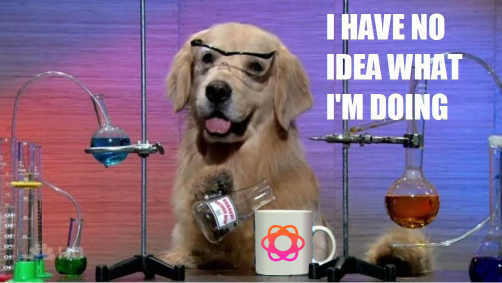
Quick Start Server Dev
First we will create a server that controls UI for our app. Run the command:
npm create rise@latest
You will name the project and it will install the dependencies (this takes a while, we plan to reduce the required dependencies soon).
This starter includes the following:
- TypeScript and NPM setup
- @rise-tools/server - The models and servers for your server
- @rise-tools/kitchen-sink - The components of your app
- Experimental JSX support for Rise Server
To get started:
cd <my-project-name>
npm run dev
Note: To start the server over the public internet, run
npm run dev -- --tunneland your server will be available through our public proxy
Now your server should be ready to use and develop on!
Paste this new code in src/models.tsx:
import { state, view } from '@rise-tools/server'
import { YStack, Text, Button } from '@rise-tools/kitchen-sink/server'
const [count, setCount] = state(0)
const incrementer = view(get => (
<YStack>
<Text>The count is {get(count)}</Text>
<Button onPress={() => {
setCount(c => c + 1)
}}>
Plus 1
</Button>
</YStack>
))
export const models = {
'': incrementer,
}
This code establishes:
- An internal
statemodel, just a simple integer - A
viewmodel which renders aYStackcontainer,Textwhich displays the current countButtonwith a handler that mutates the internal count state
Now lets test your new code!
Option 1: Playground App
The fastest way to start developing is by downloading the Rise Playground App from the App Store or Play Store.
Then, scan the QR Code from the terminal to add the connection to your dev server.
Note: You may also connect to your server by manually adding
ws://<your-computer-ip>:3005and setting the path tohome
Option 2: React Native Quick Start
Or you can connect a React Native app to your new server. We will demonstrate in a fresh Expo app. Start by cloning the mobile quickstart repo:
git clone git@github.com:rise-tools/rise-mobile-quickstart.git
This starter app has the following setup:
- Create a new Expo App
- Set up Tamagui
- Install @rise-tools/react - The component responsible for rendering the server-defined UI
- Install
@rise-tools/ws-client- The network client that will talk to your server - Install @rise-tools/kitchen-sink - Components and Actions for getting started quickly
See src/riseComponents.ts which defines the local component library for the app:
import {
FormComponents,
LucideIconsComponents,
QRCodeComponents,
RiseComponents,
SVGComponents,
TamaguiComponents,
} from "@rise-tools/kitchen-sink";
export const components = {
...FormComponents,
...LucideIconsComponents,
...QRCodeComponents,
...RiseComponents,
...SVGComponents,
...TamaguiComponents,
};
Next, look at src/modelSource.ts which defines the connection to the WebSocket server we created earlier:
import { createWSModelSource } from "@rise-tools/ws-client";
export const modelSource = createWSModelSource("ws://localhost:3005");
Finally lets see how it all ties together in the home screen app/index.tsx:
import { Rise } from '@rise-tools/react'
import {
useHapticsActions,
useLinkingActions,
useToastActions,
} from '@rise-tools/kitchen-sink'
import { modelSource } from '@/src/modelSource';
import { components } from '@/src/riseComponents';
export default function HomeScreen() {
return (
<Rise
modelSource={modelSource}
components={components}
path="home"
actions={{
...useHapticsActions(),
...useLinkingActions(),
...useToastActions(),
}}
/>
);
}
Here we render the main <Rise> component, we specify the component library and model source, and we specify the incrementer path to reference the model on the server which provides our UI. We also include the actions from the kit, so the server can perform certain local behaviors such as haptics and linking.
Time to Code on the Server!
At this point you should be able to change the code in index.tsx and see the UI reflect your changes in the app.
See the docs on models to see how to manage data in the server, and browse the Kit docs to see what components are available out-of-the-box.
Navigation
The starter app supports navigation. If you have a custom integration in your React Native app, follow the setup guide for Expo Router or React Navigation.
To see how this works, replace index.tsx with:
import { navigationExample } from './examples/navigation'
createWSServer(navigationExample, 8888)
And see the examples/navigation.tsx file:
import { goBack, navigate } from "@rise-tools/kit-expo-router/server";
import { Button, Text, YStack } from "@rise-tools/kitchen-sink/server";
const home = (() => (
<YStack>
<Text>{'Home From Server'}</Text>
<Button onPress={navigate('details')}>Go to Details</Button>
</YStack>
));
const details = (() => (
<YStack>
<Text>{'Details From Server'}</Text>
<Button onPress={goBack()}>Go Back</Button>
</YStack>
));
export const navigationExample = {
home,
details
}
Now your app has a button that will go to a new screen.